There are plenty of benchmarking tools available but storage professionals mostly use IOmeter. Unfortunately IOmeter is a little tricky to use. You really need to read the user manual first. I have frequently seen users trying to run IOmeter tests without success. Being human, most of us hate to read the manual and with IOmeter this can lead to problems. I hope this short post will help you to get the wanted results. First off, you need to know that IOmeter recognizes 2 different volume types:
• un-partitioned disks (blue icon disk), or
• formatted disks (yellow icon with a red slash though it)
With un-partitioned disks you can start the test at once, but to run with formatted disks you need a test file. The test file must be placed in the root directory and named: iobw.tst. By default IOmeter will create the test file if not found. The problem is that nowadays volumes are very big, and IOmeter runs very slowly. It’s much faster to create the test file using the TestFileCreator.exe from Open-E. Please run it in order to create iobw.tst with any size you desire. You can run: TestFileCreator.exe 100G in order to create a file of exactly 100GB.
To find out your storage performance there are a few typical test configurations you may want to run. Here are some example results of a FC Volume created on DSS V6 with FC HBA dual 4Gb and MPIO.
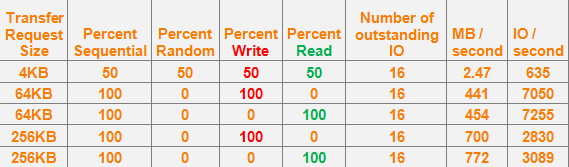
So, if your goal is to obtain the maximum MB/sec please create a test set up with 2-4 workers, using a block size of 256k and 100% sequential read or write. In our case the sequential read shows the best result: 772 MB/sec! Please make your settings very carefully and make sure all workers use the same test configuration! If you forget to add your [256kB, 100% sequential read] configuration to every worker you will be surprised with very low results because the default test settings use 2kB block and mixed random/sequential and read/write pattern. So instead of the desired 772MB/sec you might see 100 times less, i.e. ~ 7MB/sec.
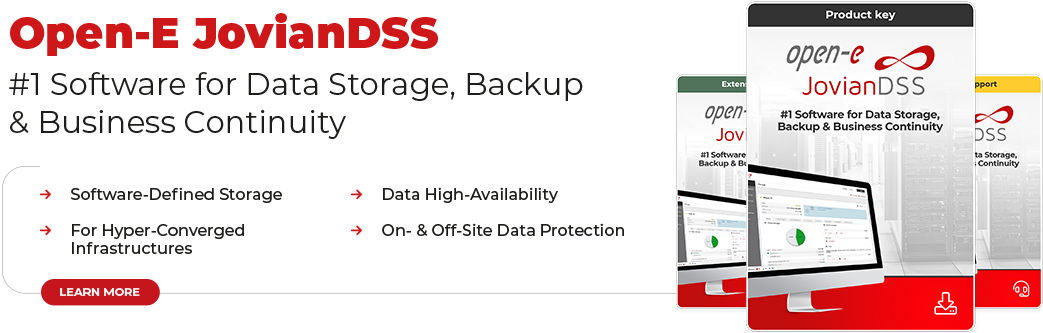






11 Comments
ErrolDC /
01, 12 2010 03:24:40IOmeter is such a great tool for understanding storage performance. One of things I’d like to see in future open-E releases is the ability to test performance on the Storage Server side. Dynamo is the server component of IOMeter for Linux. You can integrate it and add some basic controls in the UI so that someone from a Windows system can connect to Dynamo remotely and run tests. This gives the most accurate picture of storage performance. Many people make the mistake of trying to test performance on the initiator side without truly understanding what the underlying storage is capable of delivering.
David W /
01, 11 2012 12:46:13The problem with Iometer is the results output depend on the size of the iobw.tst file. If you create a small file you get very good results because you are running in cache. If you create a large .tst file, say over 2GB you get very different results.
Use with care and use consistently. Unfortunately people are using this all over the internet without clarifying how they have setup the tests.
Prasad /
05, 03 2013 07:39:09Is there any CLI command to stop the running IOmeter execution without using user interface stop button.
Quantum /
19, 03 2013 08:25:28So I am running IOMeter with dual 8GB FC ports from QLogic, when doing Writes only, I notice that IOMeter is only using 1 FC port out of the 2 (is this by design or there is a configuration file somewhere that we need to mod for 2 ports FC to work). For Reads, IOMeter does use both FC ports so aggregate is about 1.6GB/Sec compare to 750MB/Sec for Writes. Anybody has seen this issue on their end?