There are plenty of benchmarking tools available but storage professionals mostly use IOmeter. Unfortunately IOmeter is a little tricky to use. You really need to read the user manual first. I have frequently seen users trying to run IOmeter tests without success. Being human, most of us hate to read the manual and with IOmeter this can lead to problems. I hope this short post will help you to get the wanted results. First off, you need to know that IOmeter recognizes 2 different volume types:
• un-partitioned disks (blue icon disk), or
• formatted disks (yellow icon with a red slash though it)
With un-partitioned disks you can start the test at once, but to run with formatted disks you need a test file. The test file must be placed in the root directory and named: iobw.tst. By default IOmeter will create the test file if not found. The problem is that nowadays volumes are very big, and IOmeter runs very slowly. It’s much faster to create the test file using the TestFileCreator.exe from Open-E. Please run it in order to create iobw.tst with any size you desire. You can run: TestFileCreator.exe 100G in order to create a file of exactly 100GB.
To find out your storage performance there are a few typical test configurations you may want to run. Here are some example results of a FC Volume created on DSS V6 with FC HBA dual 4Gb and MPIO.
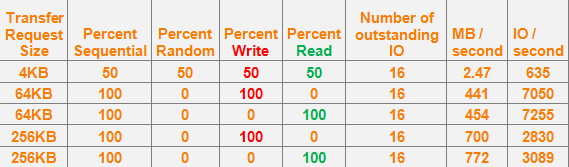
So, if your goal is to obtain the maximum MB/sec please create a test set up with 2-4 workers, using a block size of 256k and 100% sequential read or write. In our case the sequential read shows the best result: 772 MB/sec! Please make your settings very carefully and make sure all workers use the same test configuration! If you forget to add your [256kB, 100% sequential read] configuration to every worker you will be surprised with very low results because the default test settings use 2kB block and mixed random/sequential and read/write pattern. So instead of the desired 772MB/sec you might see 100 times less, i.e. ~ 7MB/sec.
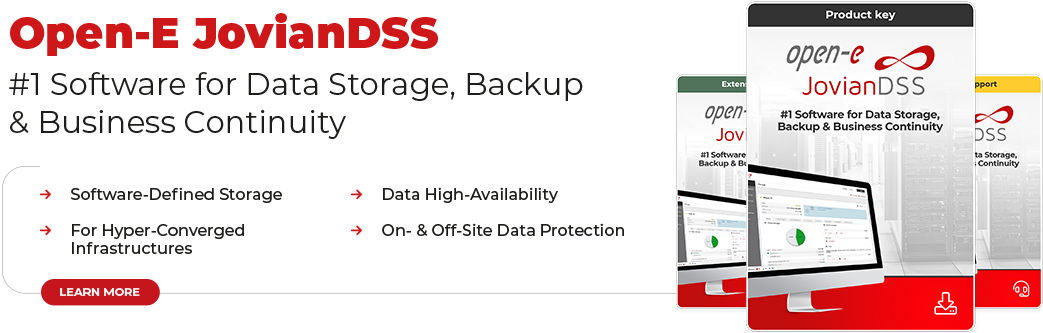






11 Comments
Danielle /
10, 03 2018 12:46:06Hi,
How do you use the TestFileCreator software? I can’t find the iobw.tst file its creating. Also I’m not sure if this is normal but nothing pops up when I open it.
Thanks!
Chris /
05, 04 2019 10:12:57Is there a way to get IOMeter to stop automatically after a single sequential pass on a drive?
Whenever I run the benchmark, it just continues to run!
Shubhadip Pal /
14, 07 2021 07:49:30Is there any option in IOmeter to mention cache hit % ?
Is there any option is IOmeter to mention specific iorate to see the response time for that iops?
Many Thanks