Most of us use Virtual Environments for production, testing, training or just for a demo. This is why we would like to be sure you know how to install our Open-E DSS V7 as a Virtual Machine.
In this post we will do it with VMware.
First, you need to download the Open-E DSS V7 TRIAL version from our website.
http://www.open-e.com/download/open-e-data-storage-software-v7/
Please download the ISO file. Next, in the VMware GUI upload the ISO into any existing data store.
Now you can add the new VM. Please select the “custom” setup option in order to set more details. Please use default settings, except for the following:
- Guest Operating system: Other 2.6.x Linux (64bit)
- Memory Configuration : at least 1GB
- Network adapter: VMXNET 3
- SCSI Controller: VMware Paravirtual
- Capacity of disk: 2GB (this disk will be used as a boot media for the Open-E DSS V7)
If you are not familiar with VMware you may watch the step-by-step video:
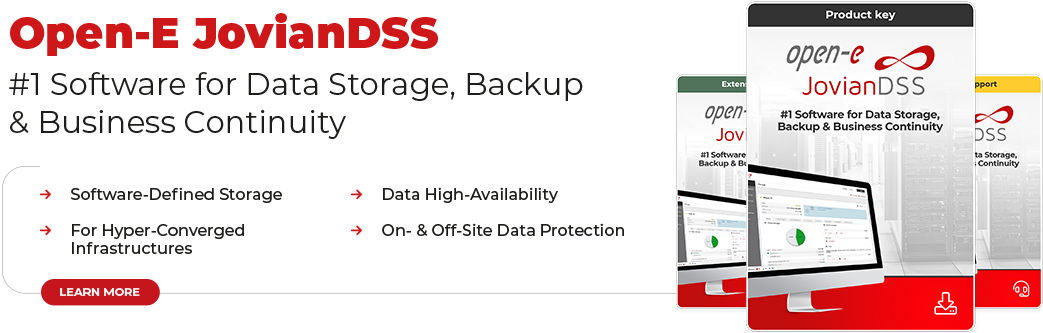





8 Comments
Geoff /
16, 07 2013 12:31:40I need to be able to start/stop DSS from within ESXI.
Without being able to install vmware tools, I guess this is not possible?
Vlad /
23, 09 2016 09:18:234 ears ago Oleg ask about vmware tools but we have nothing.
Also exist problem with high CPU load/usage at idle (sometime 100%) when Open-E DSS v7 is installed as a Virtual Machine.
Chris /
30, 11 2016 08:20:41Hello,
anybody update the Open-E DSS V7 to 7.0up57.xxxx.21592 2016-10-14 b21592?
After update my testlab virtual appliance in vmware workstation i see the error: H/W RAID DRIVE NOT SUPPORTED in volume manager. Eventlog: System could not activate the volume group vg+vg00 because it contained at least one hardware RAID disk that is not supported by Open-E DSS V7 SOHO.
When i revert to 7.0up56.xxxx.19059 2016-02-29 b19059 all is fine.
Stanley /
21, 01 2017 03:07:22Hi to All,
my Testlab has the Problem, like Chris after Update.
Even a new Installation runs the same Way.
Can you explain, how to solve, Please?