Most of us use Virtual Environments for production, testing, training or just for a demo. This is why we would like to be sure you know how to install our Open-E DSS V7 as a Virtual Machine.
In this post we will do it with VMware.
First, you need to download the Open-E DSS V7 TRIAL version from our website.
http://www.open-e.com/download/open-e-data-storage-software-v7/
Please download the ISO file. Next, in the VMware GUI upload the ISO into any existing data store.
Now you can add the new VM. Please select the “custom” setup option in order to set more details. Please use default settings, except for the following:
- Guest Operating system: Other 2.6.x Linux (64bit)
- Memory Configuration : at least 1GB
- Network adapter: VMXNET 3
- SCSI Controller: VMware Paravirtual
- Capacity of disk: 2GB (this disk will be used as a boot media for the Open-E DSS V7)
If you are not familiar with VMware you may watch the step-by-step video:
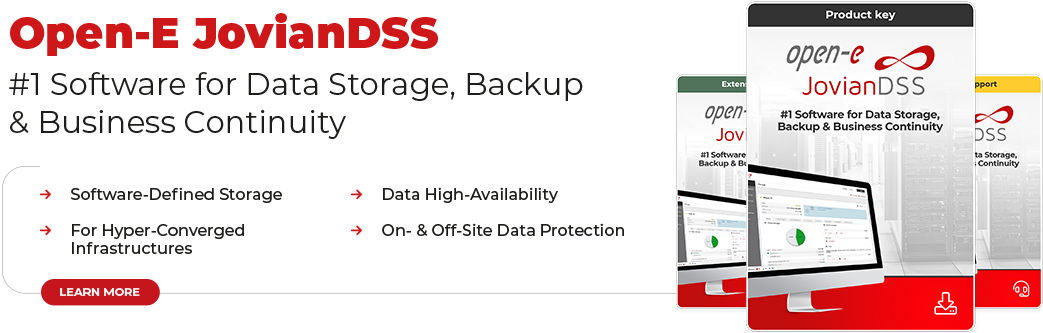





8 Comments
NY /
13, 08 2012 06:30:31Perhaps I’m missing something here, but if you’re virtualizing DSS, what is used to present the storage to the VM? ie. – wouldn’t DSS need to be installed as the storage server’s OS to present targets to systems like VMWare? And if DSS is installed on the storage server, what is the purpose of using it as a VM? Thanks!
Oleg /
14, 08 2012 10:15:38How about vmware tools?
Nicklas /
21, 08 2012 11:39:39Hi, how to do this on a Citrix Xenserver v5.6
Thank you
Milen Lyutskanov /
29, 08 2012 07:17:20Oleg’s question is very relevant! What about vmtools? … It’s work, but it’s like a sailboat without sails …
Regards