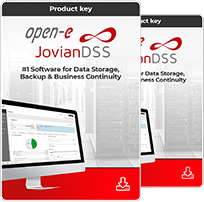NOTE:
You must be using DSS V6 up14 or newer.
top ↑1. Hardware configuration
Example configuration of Multipath I/O on Open-E Data Storage Software V6 and Windows 2008
Hardware Requirements:
To run the Multipath I/O on DSS V6 with Windows 2008 server, a minimum of two network cards in both systems are required. In this example the DSS V6 system and Windows 2008 server use three NICs.
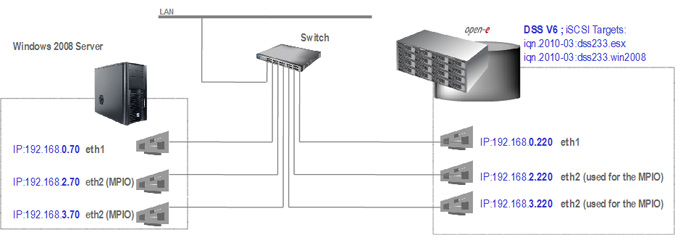
Pic 1
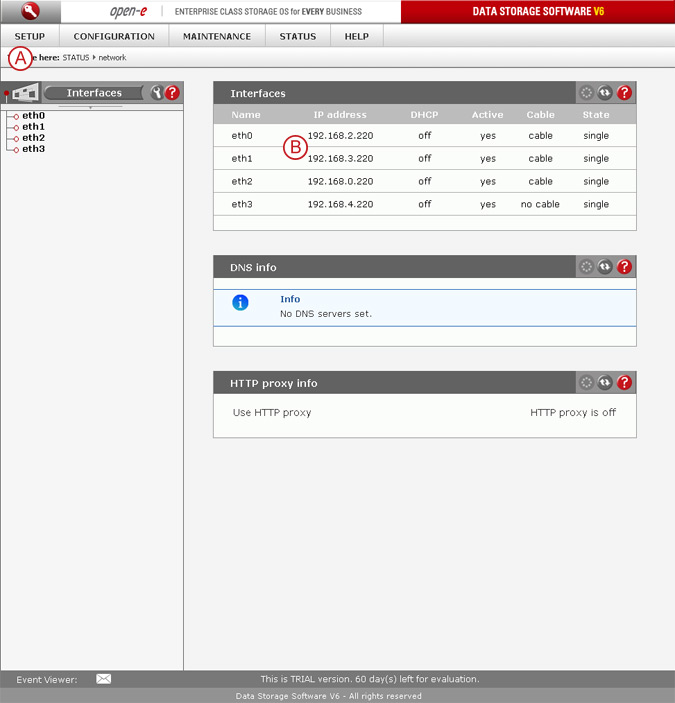
Pic 2
 - In order to verify proper NICs settings, go to menu: "STATUS" tab, "network" and Interfaces.
- In order to verify proper NICs settings, go to menu: "STATUS" tab, "network" and Interfaces.
 - Two NICs must be used for MPIO, we will use the following IP addresses: 192.168.2.220, 192.168.3.220
- Two NICs must be used for MPIO, we will use the following IP addresses: 192.168.2.220, 192.168.3.220
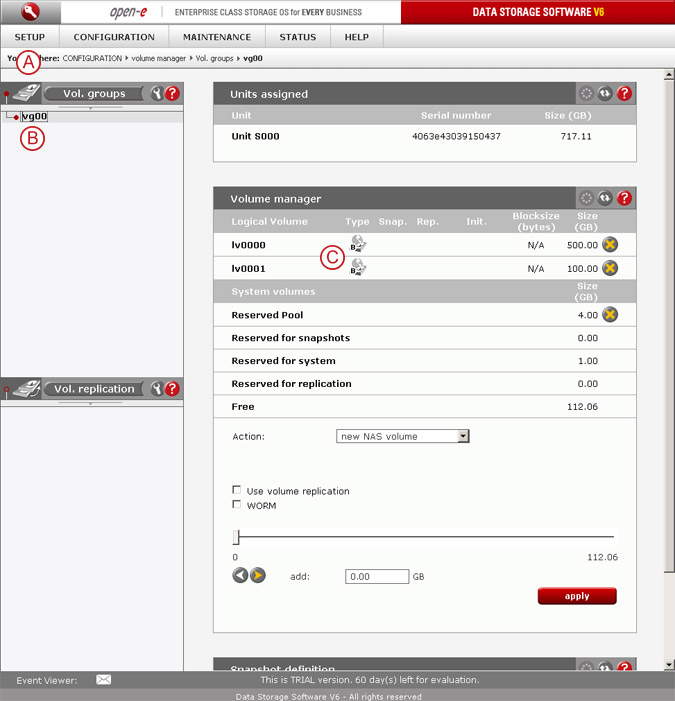
Pic 3
 - Next, go to menu: "CONFIGURATION tab, "volume manager" and
- Next, go to menu: "CONFIGURATION tab, "volume manager" and  Vol. groups.
Vol. groups.
In Volume manager,  create two Block-IO or File-IO iSCSI volumes.
create two Block-IO or File-IO iSCSI volumes.
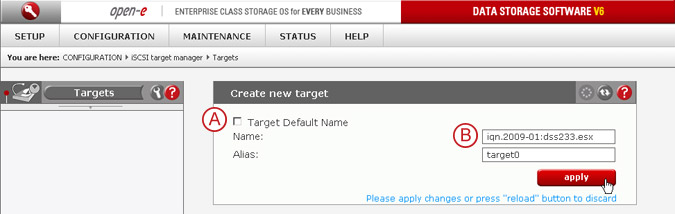
Pic 4
 - In menu: "CONFIGURATION" tab, "iSCSI target manager", Targets, please uncheck the Target Default Name and
- In menu: "CONFIGURATION" tab, "iSCSI target manager", Targets, please uncheck the Target Default Name and  enter target name: iqn.2009-01:dss233.esx
enter target name: iqn.2009-01:dss233.esx
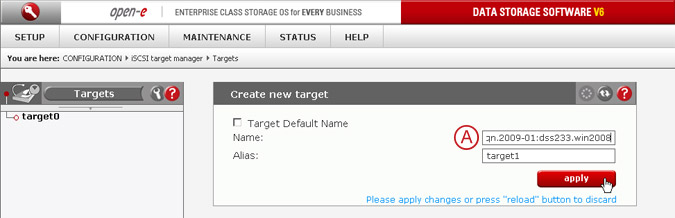
Pic 5
 - Then the second one: iqn.2009-01:dss233.win2008
- Then the second one: iqn.2009-01:dss233.win2008
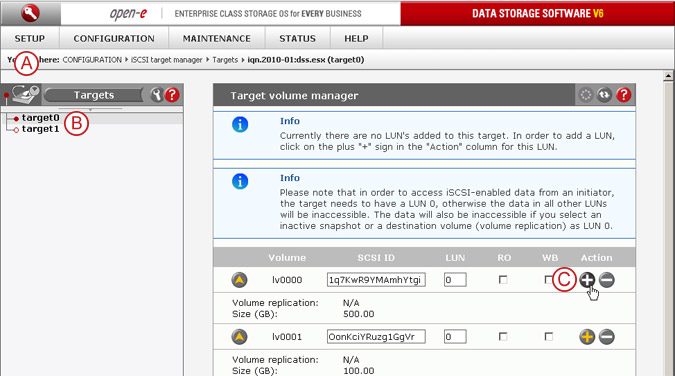
Pic 6
 - In menu "CONFIGURATION" tab, "iSCSI target manager", Targets,
- In menu "CONFIGURATION" tab, "iSCSI target manager", Targets,  select first alias: target0 and
select first alias: target0 and  click on the
click on the  button.
button.
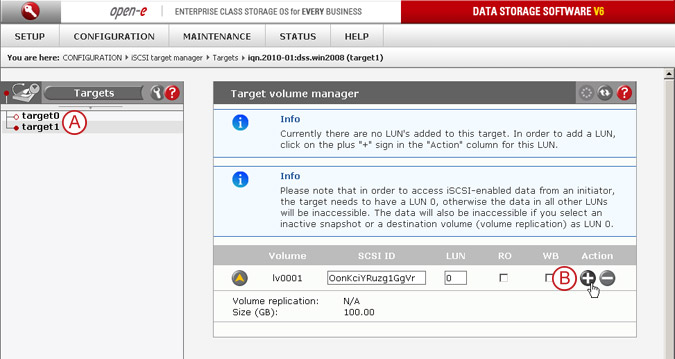
Pic 7
 - Then select the second alias: target1 and
- Then select the second alias: target1 and  click on the
click on the  button.
button.
Step 1
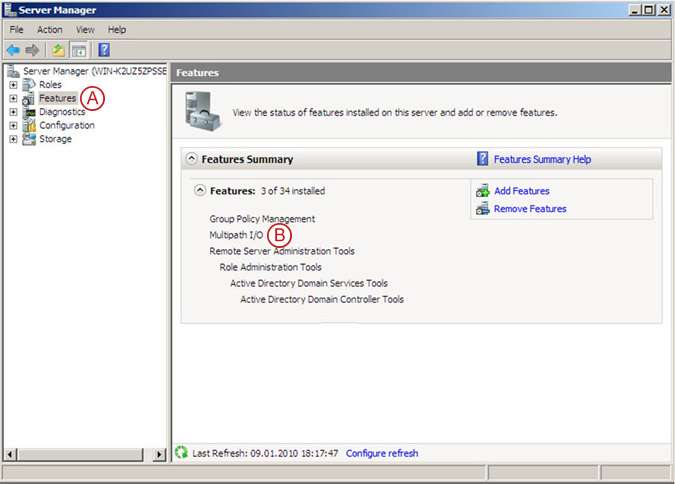
Pic 8
Navigate in the Windows 2008 server to the Server Manager, then access the  "Features" section and add the
"Features" section and add the  "Multipath I/O" feature.
"Multipath I/O" feature.
Step 2
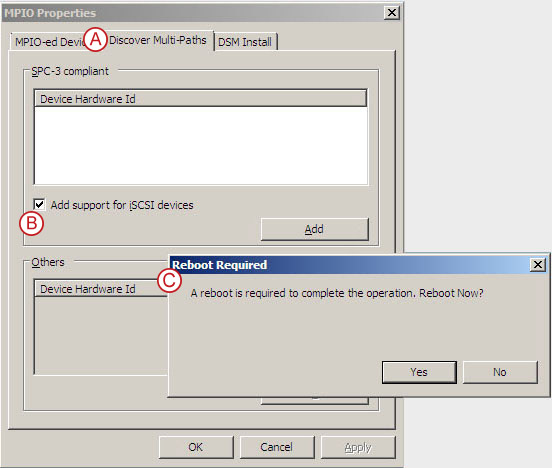
Pic 9
Run MPIO from the Administrative Tools. In the MPIO Properties, go to the  "Discover Multi-Paths" tab, check the
"Discover Multi-Paths" tab, check the  "Add support for iSCSI devices" box, and click on the "Add" button.
"Add support for iSCSI devices" box, and click on the "Add" button.  The system will reboot as this is required. If the checkbox "Add support for iSCSI devices" cannot be selected, you will have to logon to any iSCSI target using an iSCSI initiator first.
The system will reboot as this is required. If the checkbox "Add support for iSCSI devices" cannot be selected, you will have to logon to any iSCSI target using an iSCSI initiator first.
Step 3
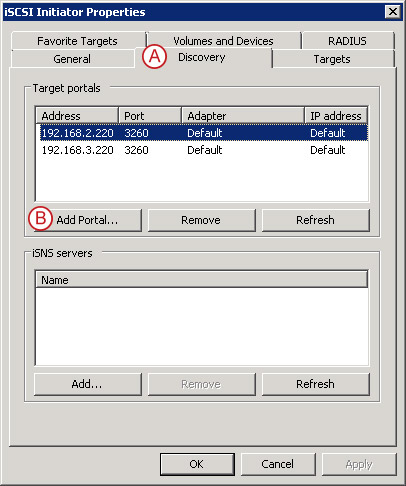
Pic 10
Launch the Microsoft iSCSI Initiator and click on the  "Discovery" tab then click
"Discovery" tab then click  "Add Portal...", and enter the IP addresses of the two network interfaces of the DSS V6 server which has one or more iSCSI targets enabled.
"Add Portal...", and enter the IP addresses of the two network interfaces of the DSS V6 server which has one or more iSCSI targets enabled.
Step 4
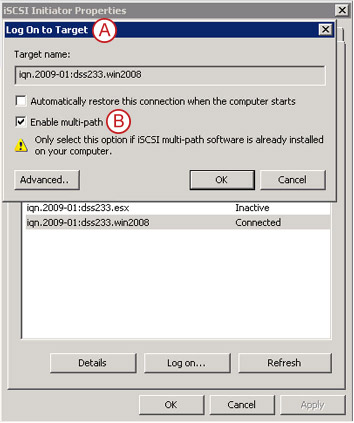
Pic 11
Click  "Log on..." on the "Targets" tab, and check the
"Log on..." on the "Targets" tab, and check the  "Enable multi-path" box.
"Enable multi-path" box.
Step 5
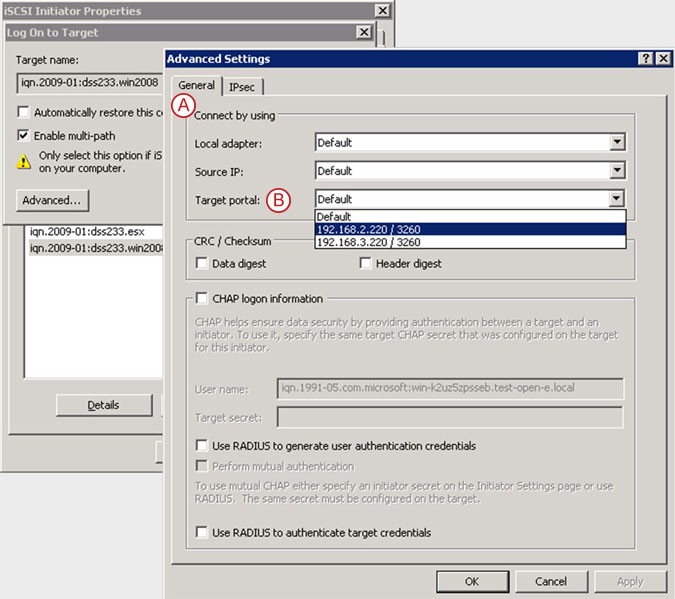
Pic 12
Click the "Advanced..." button below on the  "General" tab, select the IP address for the first path from the list of the
"General" tab, select the IP address for the first path from the list of the  "Target portal" field.
"Target portal" field.
Please note that the values of the "Local adapter" and "Source IP" fields must remain to "Default".
Step 6
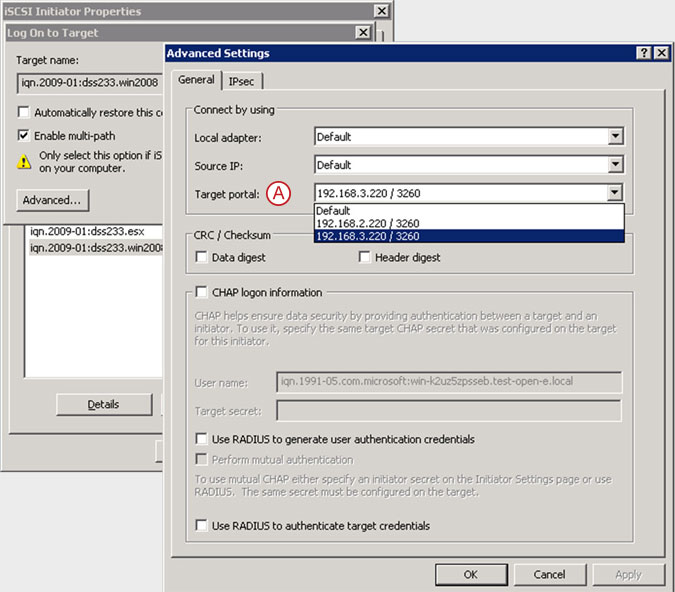
Pic 13
It is needed to log on as many times as there are paths to be used in MPIO (in this example we will log on twice), repeat steps 4. and 5., this time selecting the IP address for the second path in  "Target portal". Again, make sure the values of the "Local adapter" and "Source IP" fields remain at "Default".
"Target portal". Again, make sure the values of the "Local adapter" and "Source IP" fields remain at "Default".
Step 7
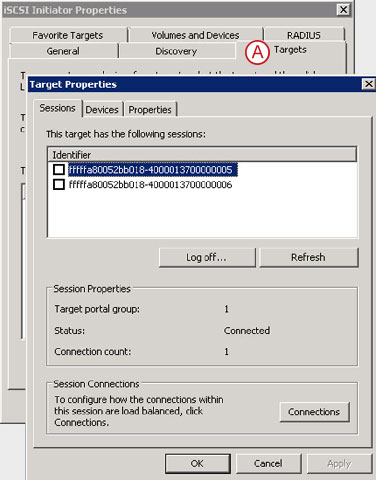
Pic 14
Now go back in the iSCSI Initiator's main window and go to the  "Targets" tab, select the target, and click the "Details" button.
"Targets" tab, select the target, and click the "Details" button.
Step 8
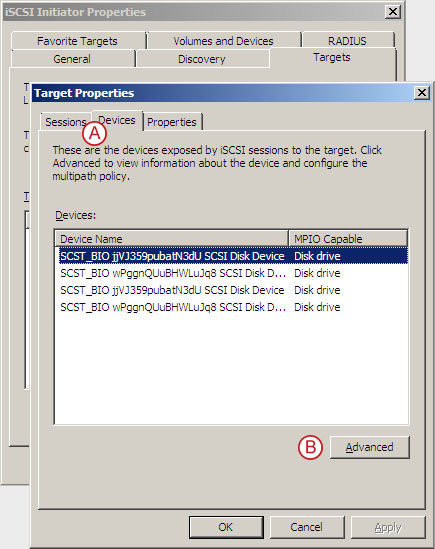
Pic 15
On the  "Devices" tab, click the
"Devices" tab, click the  "Advanced" button.
"Advanced" button.
Step 9
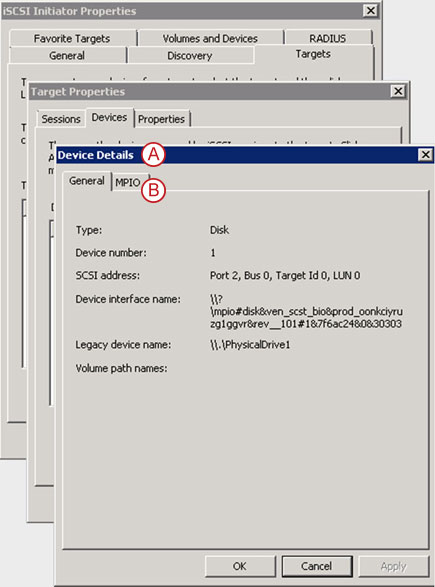
Pic 16
In the "Device Details" window, go to the "MPIO" tab.
Step 10
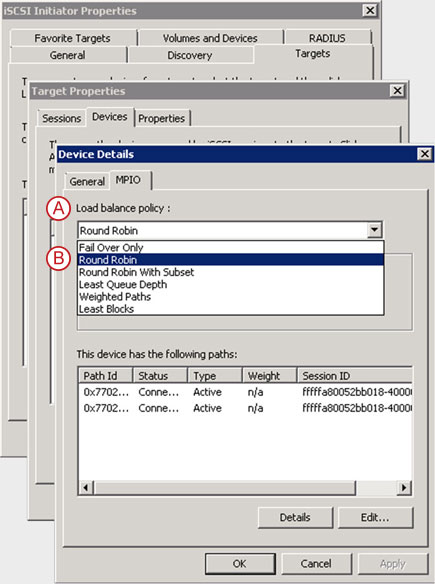
Pic 17
Select  "Round Robin" in the
"Round Robin" in the  "Load balance policy" from the pull down menu, confirm by clicking the "OK" button and exit the iSCSI Initiator.
"Load balance policy" from the pull down menu, confirm by clicking the "OK" button and exit the iSCSI Initiator.
Step 11
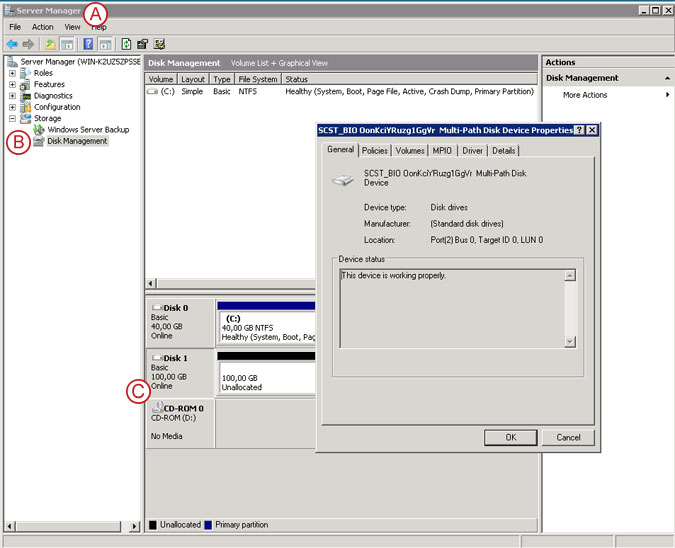
Pic 18
Now go back to the  "Server Manager" and navigate to the
"Server Manager" and navigate to the  "Storage -> Disk Management".
"Storage -> Disk Management".
Next, right-click on the disk provided by the iSCSI Initiator and select  "Properties".
"Properties".
Step 12
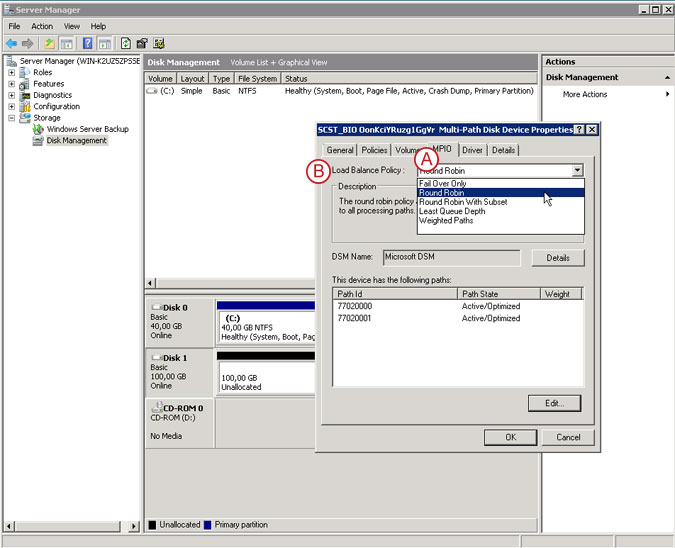
Pic 19
On the  "MPIO" tab, select
"MPIO" tab, select  "Round Robin" from the "Load Balance Policy" pull down menu and click the "OK" button to confirm.
"Round Robin" from the "Load Balance Policy" pull down menu and click the "OK" button to confirm.
Step 13
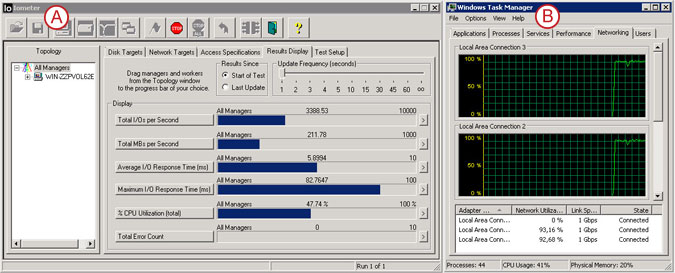
Pic 20
Verify the performance with  "Iometer" and
"Iometer" and  "Windows Task Manager".
"Windows Task Manager".